Event & camp reservations
About
The Cascade Pacific Council uses Black Pug software from 247scouting to manage registration for Scouting events and camp property reservations. It has a great number of tools to make Scouting easier for your unit year round. On this page you will find information on how to get started, videos about creating & managing a registration, plus helpful tips and answers to common questions.
Links
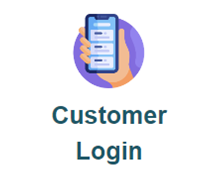 To log in or create an account: scoutingevent.com/492/Login
To log in or create an account: scoutingevent.com/492/Login
Access events you’ve signed up for and manage your registrations.
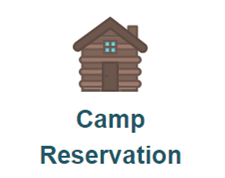 Reserve a camp property or facility: campreservation.com/492/Home
Reserve a camp property or facility: campreservation.com/492/Home
View availabilities and make a reservation for weekend camping or property rentals.
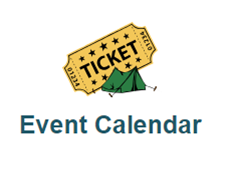 View a calendar of upcoming Scouting Events: scoutingevent.com/492
View a calendar of upcoming Scouting Events: scoutingevent.com/492
Register for summer camp, OA events, trainings, and district & council events.
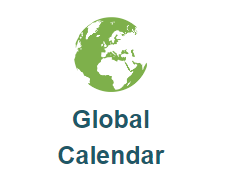 Find Scouting events across the country: global.scoutingevent.com
Find Scouting events across the country: global.scoutingevent.com
A one-stop location to search for training courses and other Scouting events being shared by councils across the country.
GETTING STARTED
create an account
Go to Customer Login and click on Register to create a new account. This account will be used for any CPC Scouting Event or Camp Reservation and at any council that uses Black Pug Reservation System.
How to create an account
Why create an account?
- All CPC units official rosters are included, you can use this to easily sign up and auto fill participants information.
- If your Council doesn’t use Black Pug, you can upload your unit roster into your account.
- Having acces to a unit roster allows you to register unit members simply by picking them from the roster and Black Pug will automatically fill in the realated member information like name. Black Pug will then be able to verify Scout ranks and ages of youth members attending the event and verify adults that are currently registered for overnight events.
- Your account can be used to register at any event of any Council that uses Black Pug. And your unit roster follows you. Note: Council staff do not have any access to your Black Pug account, only information pertaining to the event in which you’ve registered your unit.
- When registering for multiple summer camps or weeks at same summer camp, all registraions will be accessible from you Black Pug login. This makes moving people between registrations pretty simple.
- From your account, you can list and access all your current and past registrations without having to know the registration number.
Registration Access
The person who makes a registration is the only one who receives a link to access the registration.
How to let others access a registration?
For security reasons, the link to the registration is only sent to the registration contact. However, the registration contact can share access to someone else they trust by forwarding the confirmation email after signing up that contains the registration access link.
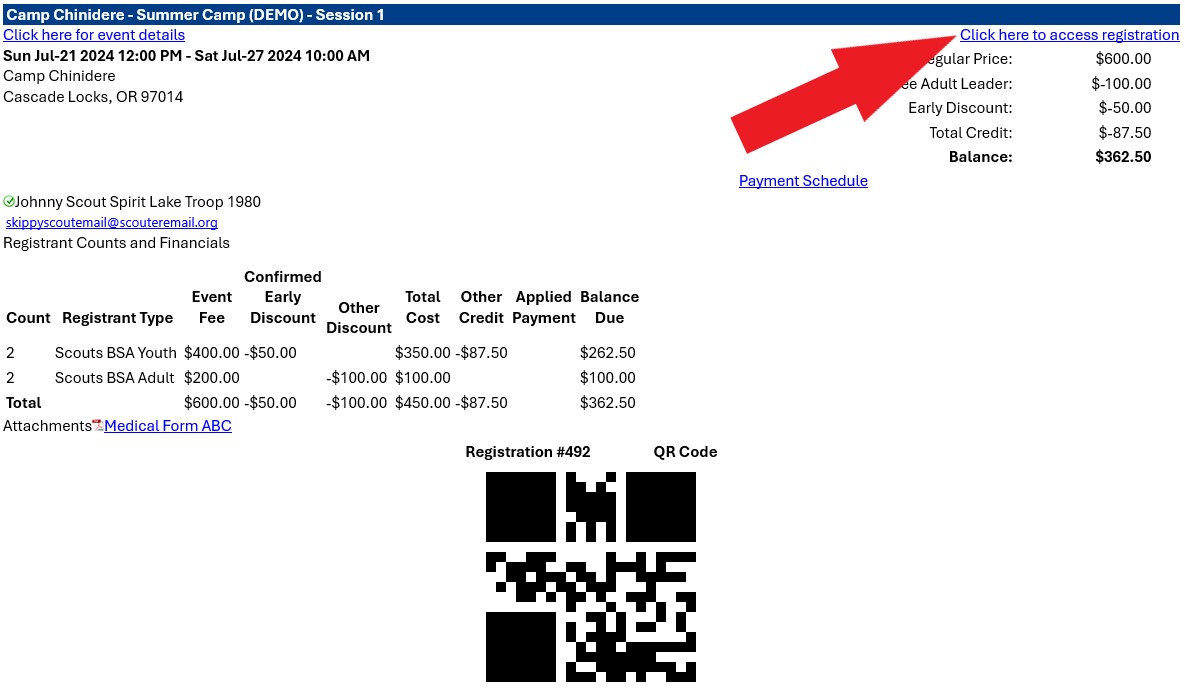
Videos
More Videos
![]() To watch additional help videos, click the orange support button in the lower right corner of the screen while making a reservation on the website.
To watch additional help videos, click the orange support button in the lower right corner of the screen while making a reservation on the website.
FAQ & HOW TO GUIDES
SCouting event
A how-to guide for registering for summer camp, district, & council events.
Account Basics
How to Use a Personal Roster
How to Use the Council Provided Unit Roster
I can not see the Council Provided Unit Roster
By default, only the primary Unit Leader and Committe chair of your unit has acces to the offical Unit Roster uploaded by the council. Additional people can be added (such as a unit treasurer, camp organizer, etc.). To give people access to this roster for scouting events, the Unit Leader or Committe Chair must contact the Council 492.camping@scouting.org or 503-225-5701
How to Register for an Event-Starting a Registration
How to Register for an Event-Fill in Participant Info & Check Out
Using the Parent Portal-Guide for Unit Leaders
Using the Parent Portal-Guide for Parents
How to Sign Up for Classes
How to Select a Campsite
Part Time Adults
Tips for Scouting Event Registration
- There are 3 tabs to navigate the registration –Participants, Payment, and (for some events) Reports. Any tab or line of text that is colored red indicates that required information is missing. You will need to provide requested information in order to complete your registration. Click on the “Update Information” box for each participant.Complete all items marked in red to proceed to the next tab.
- Under Registration Contact you can see the data entered when you created your registration by clicking “Preview Information”. Under ”Additional Actions” in the Registration Contact box, you can add participants, see the payment schedule and your payment history.
- The registration contact info is auto filled to one of your adult spots if you have adult participants. If the registration contact is not attending the event, open “Update Information” to enter the correct attendee.
- On the right column, you have the option to look over the total charges and, for events with a payment schedule, select the payment amount you are making. Most events require payment in full, so you may need to remove a registrant if you are not ready to pay for them at the time of checkout. Click the green “Proceed to Checkout” box when you are ready to make your payment.
- Enter billing information and scroll down to click the “I have read…” box. Once you have clicked the box, payment options will appear.
- A confirmation email will be sent to the individual listed as the reservation contact.
- If your registration is still In-Progress (you have NOT checked out) you can delete the entire registration under the
“Additional Actions” dropdown under Registration Contact. Once payment has been made, cancellations must be
made at the council office as refund policies will apply. The “Additional Actions” dropdown may also have access to
other reports and features depending on the event. - If you start a registration and do not complete the booking, the system will send you an email with a link to access your In-Progress registration. Using this link prevents you from creating multiple registrations and having to re-enter data.
What is the Parent Portal?
Some events will have Parent Portal enabled. The persony making the registration can use it to allow parents to make payments for their Scouts and to see event information on their Scouts. Parents may be allowed to sign up their Scouts, make payments for their Scouts, or sign their Scouts up for classes; the unit leader will determine what the parent may do in Black Pug. If enabled, unit leaders will have access to a report in their registration with a qr code and login details for each Scout for parents.
What are Event Reports?
Each registration has its own list of availalbe reports. View your registration and click on the Reports tab to see and run the reports available for that event. Most events will include roster of participants, account summary, and payment details.
Summer camp reports include Unit Roster of people attending camp, advancement records including blue cards & a upload file for Scout Book, class schedules, payment allocations by participant, incomplete merit badges, and more.
How do I find my registration?
To find existing reservations click here: Registration Lookup
- If you have an account, enter your info to find your registrations.
- Otherwise, click “Forgot Registration Number” and enter your email address used to create your registration. An email will be sent listing all registration numbers associated with that email address. Click on the applicable blue registration number to return to your registration.
Is the Reservation System down?
Click here to view the website status: status.blackpug.net
Additional Videos During the Registration
When working with your registration Black Pug offers contextual help. Look for the orange tab in the lower right of the page marked Support and click on it. A list of videos will be shown that pertain to the specific page you are on for help.
Connect with Us, Stay Informed
Stay in the loop on the latest opportunities for adventure, grit and growth throughout the Cascade Pacific Council (CPC).
- Join our email newsletter & get text updates
- Check your email for our weekly newsletter. (Look in your “spam” filter.)
- Connect with us on Facebook, Instagram & LinkedIn.
camp reservation
A how-to guide for reserving a camp property or facility.
Account Basics
How to make a Camp Reservation
How to Use a Roster
Connect with Us, Stay Informed
Stay in the loop on the latest opportunities for adventure, grit and growth throughout the Cascade Pacific Council (CPC).
- Join our email newsletter & get text updates
- Check your email for our weekly newsletter. (Look in your “spam” filter.)
- Connect with us on Facebook, Instagram & LinkedIn.